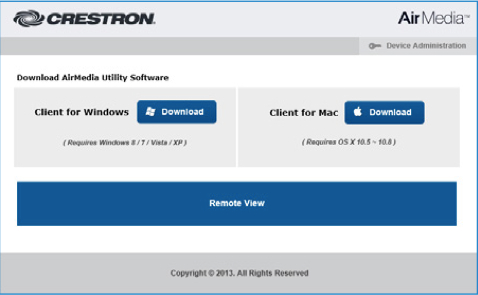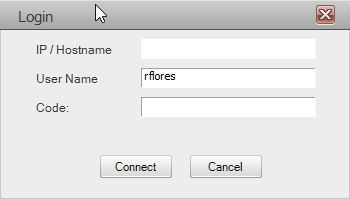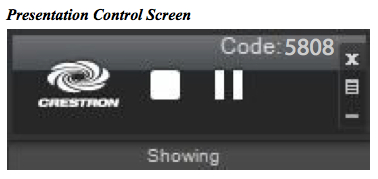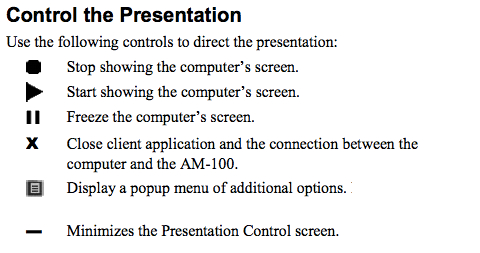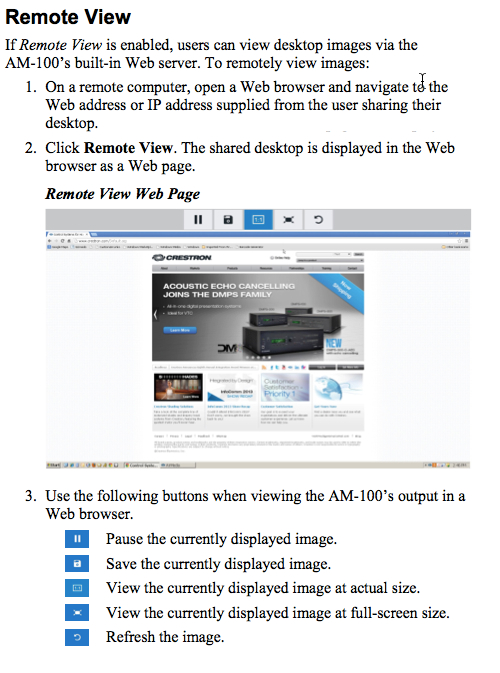Air Media
Air Media Locations on Campus
- Enter the room
- Press the "Air Media" button on the iPad
- WAIT for the "To begin your presentation" image to appear on the displays
- In the upper left hand corner, the address is displayed. This is the hostname (e.g. http://AirMedia-01f8b0)
(Display)
- Open up any web browser (Firefox is preferred)
Enter the hostname into the address bar (e.g. http://AirMedia-018b0), an installer page should come up
Choose the compatible operating system and press “download”
(COMPUTER SCREEN)
A small web application will download, click "run" as needed
When prompted, enter the login code (look for the code at the top right of the display)
4. Session starts and the user’s desktop is shown on the display
***If the Login doesnt automatically appear with the correct hostname you will be given an error, click okay to the error
Which will present the following screen:
type in the hostname (top left of screen) and code (top right of screen)and click connect.
In order to use audio on a Mac Computer you will need to download Soundflower (Mac OSX 10.7 and lower Soundflower-1.6.6b.dmg) (Mac OSX 10.8 and higher Soundflower-2.0b2.dmg) and set it as the audio output in System Preferences>Sound, click the output tab and select soundflower 2ch while connected to AirMedia
Apps for iphone/ipod and Android are also available. Please find these apps at the App Store for Apple or Google Play for Android
Air Media has presentation options:
Allow others to see the presentation the Remote View
- Air Media IS NOT good for video. It is meant for simpler applications that do not require rapid moving processes. In other words, Air Media is good for PowerPoint, Word, Keynote, Excel, etc. Air Media is not good for Youtube, Vimeo, DVDs, video files, etc.
- Air Media access code is unsecured. Therefore, it easy for others to accidentally "take over" a display.