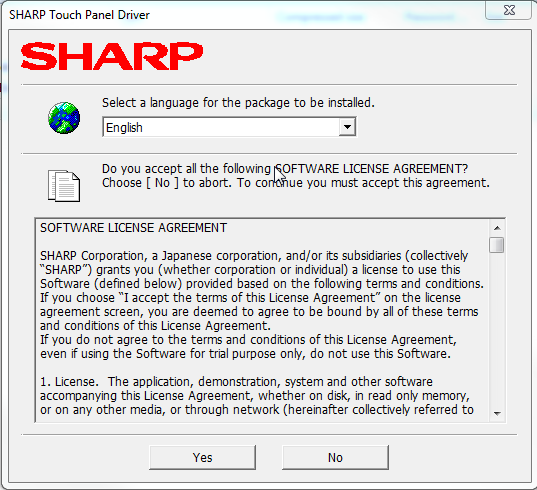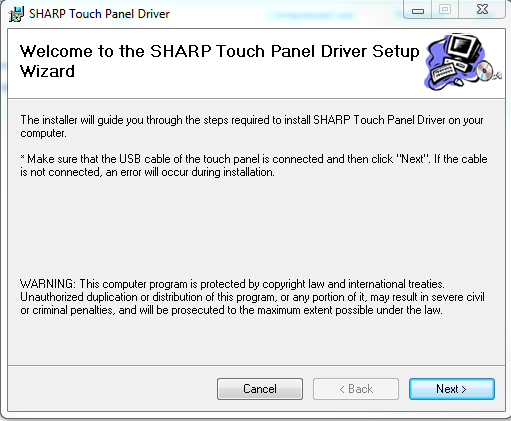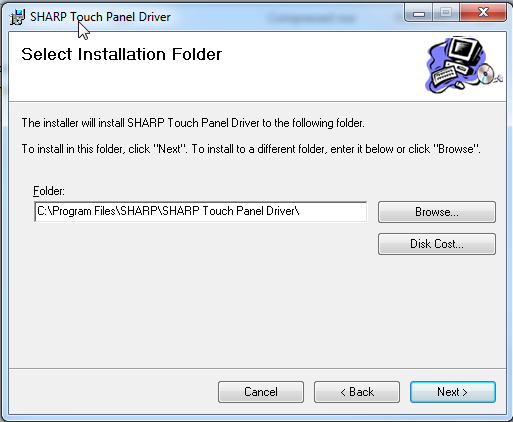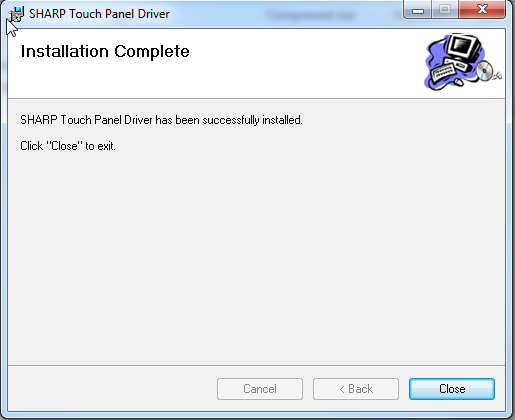Sharp Interactive Drivers for MAC and PC (For Sankore)
Sharp Software
Several of the new AV Equipped Classrooms (AVEC) have interactive Sharp displays. You will need software and drivers in order to take advantage of these features. If you have a Mac you are not going to be able to take advantage of the Pen Software. However, you can still download the drivers and use the display for manipulating documents like a mouse. Also, you can install Sankore as a Sharp Whiteboard replacement. (click the provided link to for more information:Sankore).
Mac Limitation
SHARP DOES NOT PROVIDE SOFTWARE for Mac devices. It does still provide a driver for control. There are several options that may replace the Pen Software. However, it is up to YOU to identify the annotation tool that works best for you. This wiki will offer some (not all) choices of replacement pen software. For more information on Sharp Pen Software, please visit this page: Sharp Interactive Tutorials
Instructions for Downloading the Appropriate Drivers for Your Mac
Mac Driver
- Make sure that the computer is turned on and logged in
- Download the driver file by clicking on the provided link:
- Sharp Touch Panel for Mac OS 10.9 (Mavericks)
- Sharp Touch Panel for Mac (earlier versions)
- Sharp Touch Panel for Mac (Yosemite)
- Sharp Touch Panel for OSX 10.11 & 10.10
- uninstall Sharp Touch Panel for Mac (do not click on this unless an uninstall is necessary)
- Go to the Finder>Go> Downloads folders and locate the file "SharpTouchPanel.mpkg"
- Press the Control key, then click the .mpkg file. A text box will ask: “SharpTouchPanel.mpkg” is from an unidentified developer. Are you sure you want to open it?
Click "Open"
- Click "Continue" on the Installer
- Click "Install"
- Enter admin credentials
Be prepared to restart computer. Click "Continue Installation" - WAIT for the installation to complete
- Restart the Computer
Uninstalling a SHARP Touch Panel Driver for Mac
(If connected to the classroom)
1. Disconnect the USB cable.
2. Execute uninstall:
- Double-click the “TouchPanel” folder, and then double-click the “Mac” folder.
- Double-click “SharpTouchPanel2 Uninstaller.app”.
- Click “Uninstall”.
- If a screen prompting you to enter the name and password appears, enter the name and password of the administrator and click “OK”.
3. When the uninstall finished screen appears, click “Quit”.
Sharp Drivers for PC (Download Sharp Drivers for Sankore as well)
Sharp Installation Process
There are several components that you should install to increase the functionality of the Sharp display
Driver packages allow you to calibrate and control the Sharp Board using your laptop.
Pen software base package give you additional tools and features for annotating (PC only)
The Pen Software Update Package gives you the latest features and a more stable user experience.
Windows Driver
Take the laptop to a room that has a Sharp Interactive display: C43, C45, SH 002, or classrooms in the Johnson Center.
Make sure your computer is on and logged in.
Plug the USB cable from the podium directly into your laptop. You should also plug in the display cable (VGA, HDMI, etc).
Windows drivers should install automatically. WAIT for the drivers to install. An information balloon will pop up at the lower right corner of the screen to indicate progress.
Once the install is complete, the drivers have been loaded and the computer can be controlled with the interactive TV
Test the functionality by using the pen on the board like you would a touchscreen. If successful, the drivers are properly installed.
Sharp Driver
Download the Sharp Driver by clicking on the link provided: PN-L_SERIES_WINDOWS_TOUCH_PANEL_DRIVER_V2_3_2_3.ZIP
Access the download folder (access may be different depending on the browser)
Run the .exe driver setup file
The Sharp Installation Software Agreement will appear. Click "Yes"
4. Welcome to the SHARP Touch Panel Driver Setup Wizard will appear. Click "Next"
5. When the Select Installation Folder appears, click "Next"
6. "Confirm" installation by clicking "Next"
7. Allow software to install on computer
8. Restart the computer to complete the installation.
Uninstalling SHARP Touch Panel for PC:
- If a confirmation window appears, click "Yes".
- If you are using icon view (Classic View), double-click "Programs and Features".
- In Windows XP, click "Add or Remove Programs". (In the "Classic View", double-click "Add or Remove Programs".)
- Follow the on-screen instructions.
- When the "User Account Control" screen appears, click "Yes" (or "Allow").
- When the "The following applications should be closed before continuing the install" message appears, click "OK".
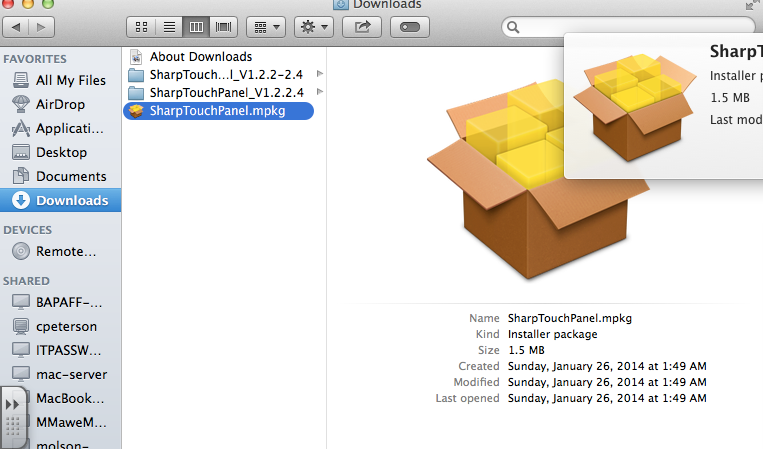
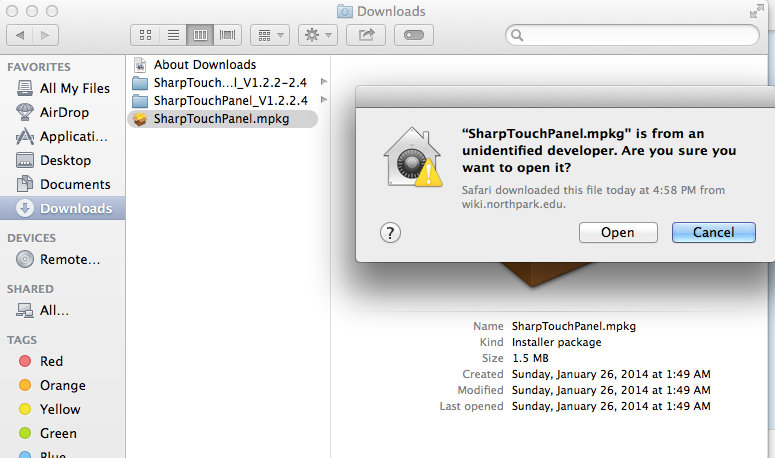
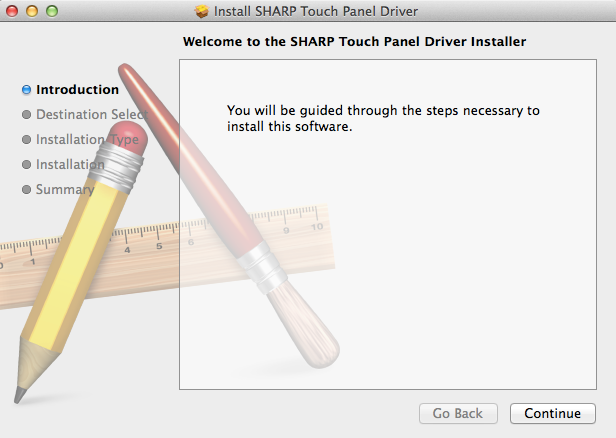
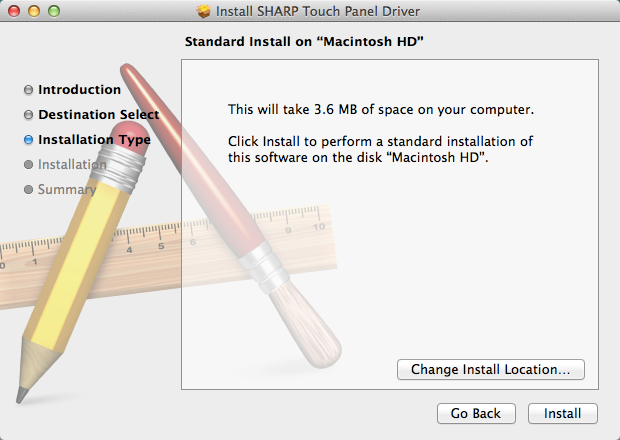
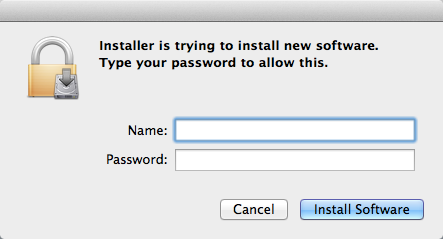
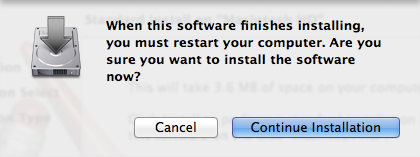
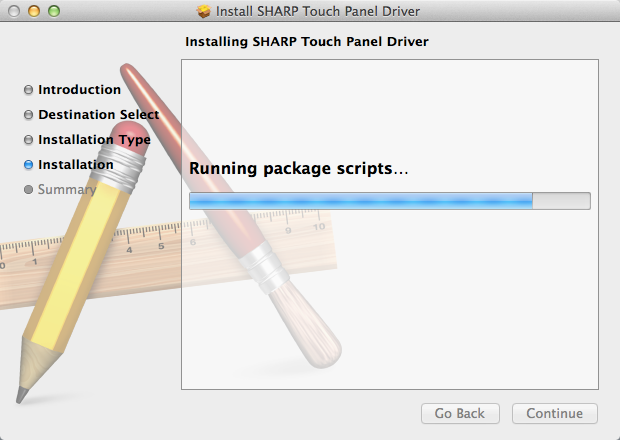
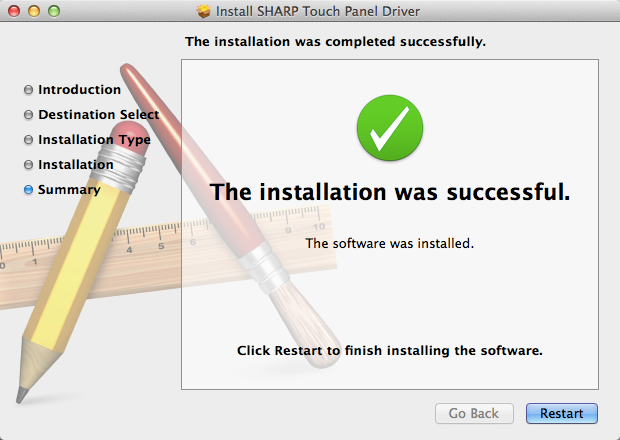
%20-%20Information%20Technology%20.png?version=1&modificationDate=1409058865653&cacheVersion=1&api=v2&width=500&height=89)