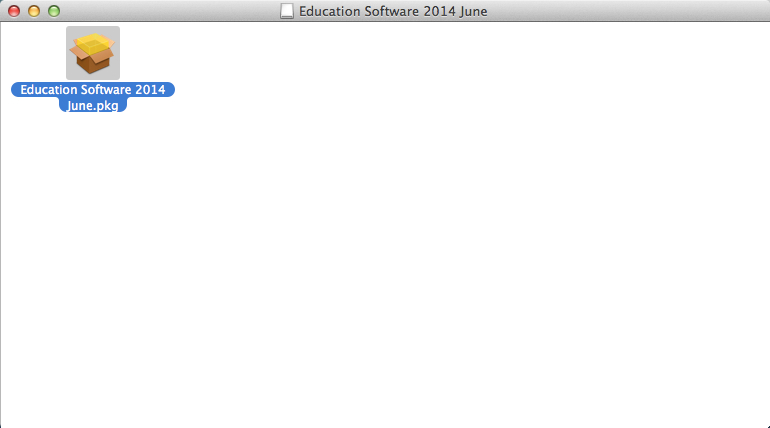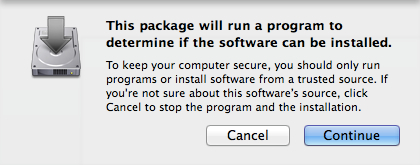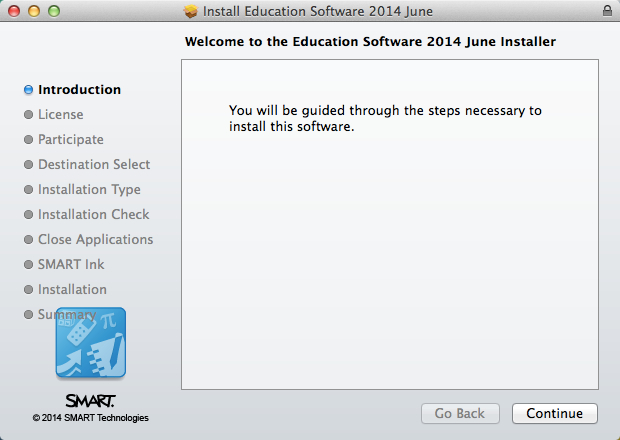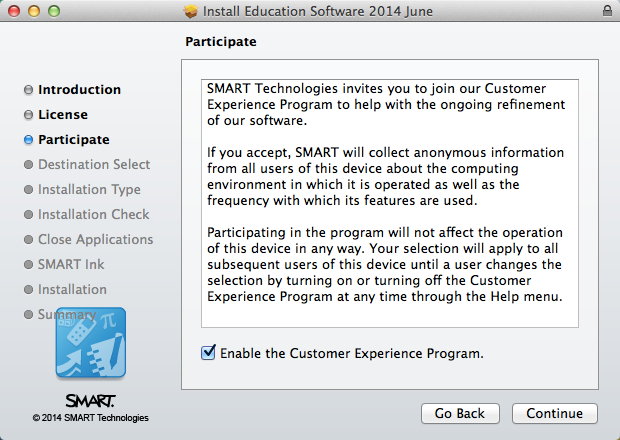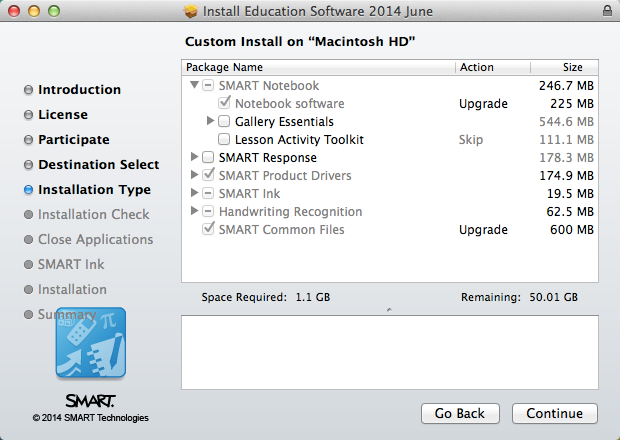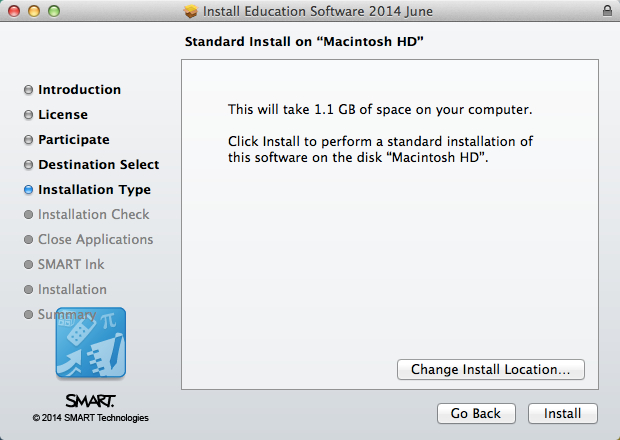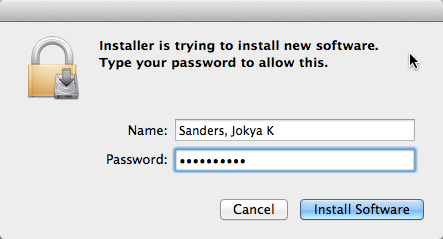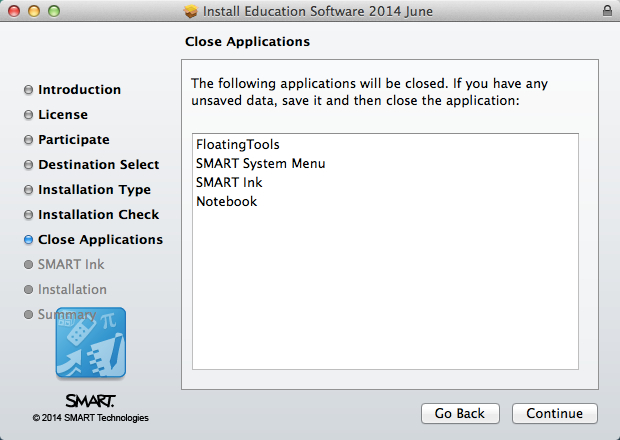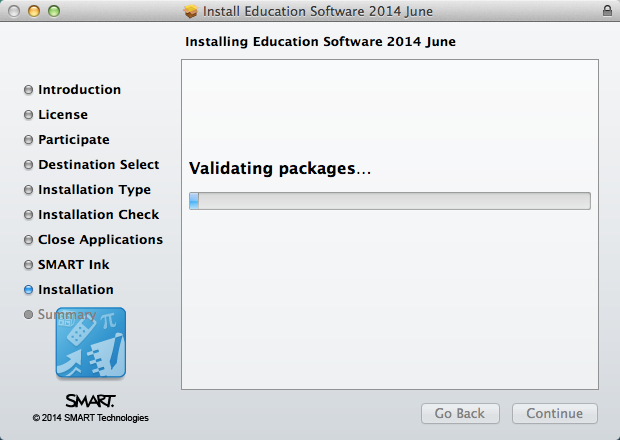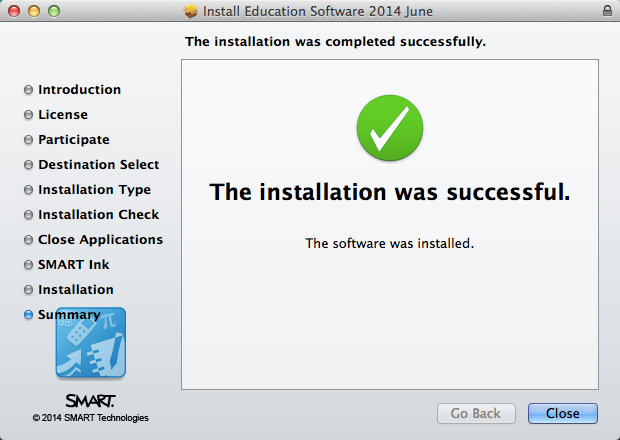SMART Software Download for Mac and PC
SMART Software
SMART software is used to control the SMART podium in the classrooms. The software has the capability of functioning as a digital whiteboard. SMART software is downloadable package that has many programs. IT only supports SMART Ink.
SMART Ink
SMART Ink is a software that helps integrate writing and touch functionality into programs like PowerPoint. Users have the ability to annotate over documents, webpages, etc. Also, Users can create the digital whiteboard experience with PowerPoint or Word.
Uninstall Older SMART Software
If you have used Smart Products before on your laptop, the new installation is much more flexible and stable if the old SMART software is uninstalled. Please contact IT if you are unable to uninstall the old software.
Here are the issues you may run into with old software installed:
- not able to deselect the Notebook software from the install package (both PC and Mac)
- PC install may fail showing various errors.
Instructions for Downloading SMART Software package to your Mac Computer
Download SMART Package File
- Make sure your computer is on
Make sure that you are connected to the internet
Click on the provided link: https://support.smarttech.com/en/downloads/product-drivers/12_15-and-ink-5_6 (use Chrome for best results) and select "Download for Mac".
Make sure that the software is downloading at the bottom left area of the screen. Click the box once the file "smartesi2014..." is done downloading
5. Click on Education Software 2014 June.pkg for installation
SMART Software Installation Wizard
- Click "Continue"
- You are now at the Installer Screen. You will go through the necessary steps to install the software on your computer. You will be asked questions and given choices. The decision will help to create a custom software that will cater to your specific needs.
Click "Continue" - Click "Agree" to the license policy
- Choose whether or not you want to be part of the customer experience
Choose the software that you would like to use. You will need SMART Ink and Drivers. Click "Continue"
Old Software
If you have not uninstalled the old software, you will not have a choice to deselect the SMART Notebook software. It will assume that you want an upgrade. To deselect the option, you must uninstall the software.
- Click "Install"
- If necessary, put in your administrative credentials. Click "Install Software" to continue
- Check Software to make sure that you have what you wanted. Click "Continue"
- Allow package to be installed
- Installation was successful. Click "Close" and begin using the software.
Instructions for Downloading SMART's Drivers and Notebook Software to your PC laptop
Download SMART Package File
Download Issue
We are aware that there have been issues with the PC download process. The best advice that we can give for you to navigate your way through the install process is to make sure:
- you are on campus
- logged into your computer and can access your (Z) exeter drive
- make sure that your exeter drive is synced
If you have ANY trouble in the process, please do not hesitate to contact IT. You may have to bring your computer in for a manual install.
- Make sure that the computer is on
- Make sure that the computer is connected to the internet
- Make sure old SMART software is uninstalled
- Click on the provide link: https://support.smarttech.com/en/downloads/product-drivers/12_15-and-ink-5_6 (If you experience trouble, please contact IT) Select "Download for Windows".
- Choose to "Save File or "Run" the install package once it downloads. (This may look different depending on the browser that is being used)
SMART Software Installation Wizard
- Click "Next" on the installation wizard
- Accept the terms in the license agreement and click "Next on installation wizard
- Click "Next" on the installation wizard
Make sure that SMART Product Drivers and SMART ink check boxes are activated. Choose whether you want to have the SMART Notebook Software by either clicking on the box to install or leaving it empty to not install. Click "Next" on the installation wizard.
Old Software
If you have not uninstalled the old software, you will not have a choice to deselect the SMART Notebook software. It will assume that you want an upgrade. To deselect the option, you must uninstall the software.
5. Make sure that the SMART System Menu Check box is checked. Click "Next" to advance
6. Choose whether the Ink Document Viewer is necessary for personal presentation purposes. Click "Next" to Advance
7. Decide of customer feedback is important. Click "Next" to advance
8. Choose a language package(s). Click "Next" to advance
9. Click "Install" to advance
10. Installation process will begin
Old SMART Software
If you have not uninstalled the old SMART Software, the installation may fail. You may see the error "%homeshare% network location not found" or "bad environment failure. To fix this issue, uninstall the Old Smart Software.
11. Restart computer and begin using software