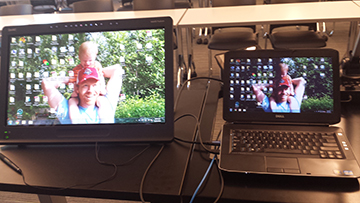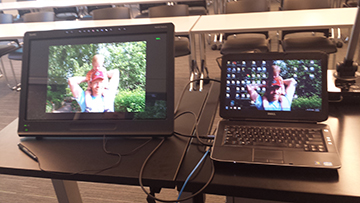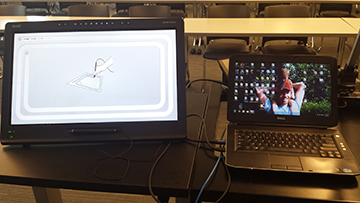Using SMART Podium for annotation with Presenter View in Power Point & Extended Display
Note
If you have difficulty moving your cursor between screens, move it to the opposite side of the screen. Even though your laptop may physically be to the right of the podium, you may need to move the cursor to the opposite side to move between screens
Calibration
Connecting to other monitors and systems between presentations may alter the settings, so configuration and calibration before every lecture is recommended with extended desktop mode.
- Log in to your computer
- Plug in HDMI & USB
- Ensure your display is extended
- (windows key + P) Laptop screen shouldn't change, Podium and Room monitors will only have your background.
- (System Preferences> Displays > Arrangement) Laptop screen shouldn't change, Podium and Room monitors will only have your background. (See Pictures)
4. Press the Calibration Button on the smart podium
- If Calibration Screen starts on Laptop display press the SPACEBAR until it moves to the SMART Podium display. (See Pictures)
5. Make sure to calibrate both Calibration Methods (Maze and Point) on the SMART Podium (Pressing SPACEBAR to move the calibration over)
6. Open Power Point Software and Presentation
7. Select "Use Presenter View" under the "Slide Show" menu
8. Start Presentation
9. Use the physical buttons located at the top of the SMART Podium to annotate on your Power Point slides
- If the mark-up is not working, press the Smart Podium colors to re-engage the ink.
- Using built in Microsoft Ink menus will nullify the SMART Podium pen.
- Ink will not show on the presenter view, but the ink will remain on the file after leaving the slideshow.
Slide Transitions
Because of the different pieces of software running at the same time there is a chance you can experience slowdown in your presentation, especially when doing a lot of annotating.
Sharp Interactive & Sankore
The Sharp Interactive/ Sankore doesn't work in extended desktop or in PowerPoint