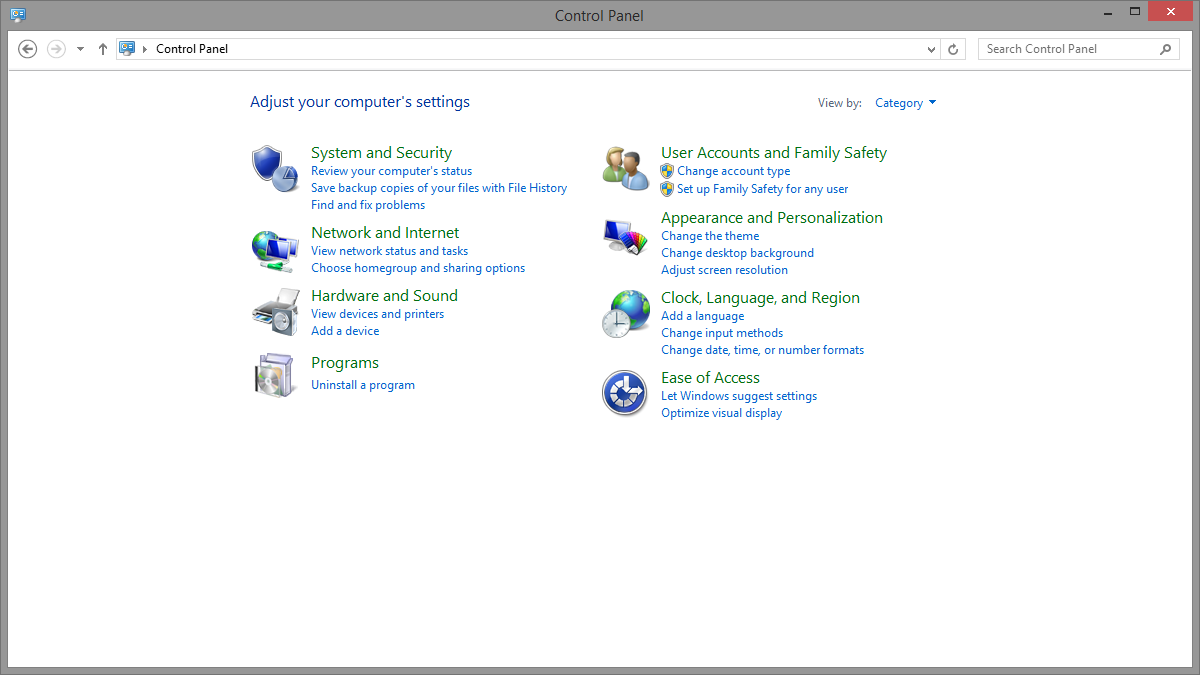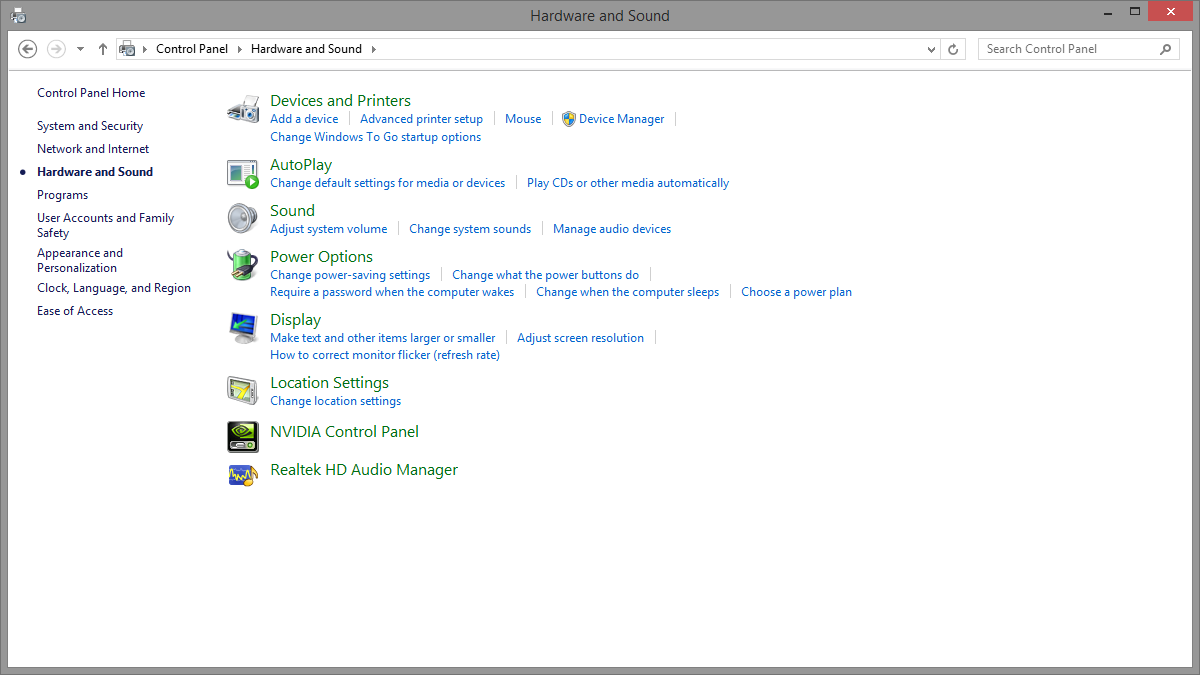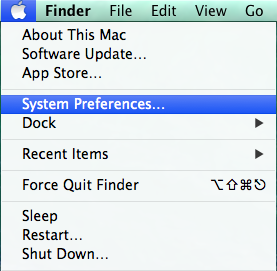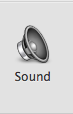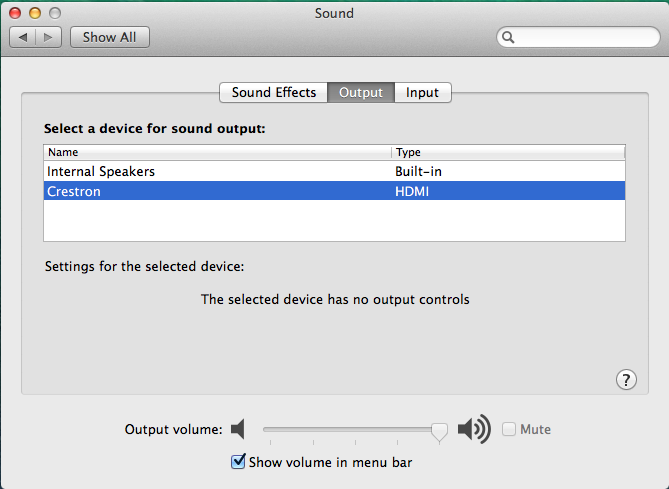Outputting Sound on Mac or PC via HDMI
Windows, HDMI Connections, and Sound from the Laptop
When first connecting your computer to the a classroom system through HDMI, you might experience a scenario where you can see you presentation on the display or screen, but you cannot hear sound or the sound is still coming out of the computer speakers. However, you want the sound to play through the room speakers. The provided instructions tells you how to fix this problem.
Outputting Sound from PC via HDMI
When connecting your Windows Laptop to a classroom via HDMI:
- Connect your Windows PC to the system via HDMI
- Click the Start Menu choose Control Panel
- Locate and Click Hardware and Sound
- In the Hardware Menu click Sound
- In the Playback Tab select Crestron or HDMI and click "Set Default" at the bottom
- Click OK
Outputting Sound from Mac via HDMI
When connecting your Mac Laptop to a classroom via HDMI:
- Connect your Mac to the system via HDMI
- Go to System Preferences via the Dock or the Apple menu
- In the System Preferences Window locate and click Sound
- In the Sound Window click the tab Output and Click Crestron/HDMI
That will setup your computer to route sound via HDMI
You should only need to follow these instructions once; the first time you connect to a room will save the preset on your computer. The next time you connect, the audio should automatically route to the speakers.
Related articles